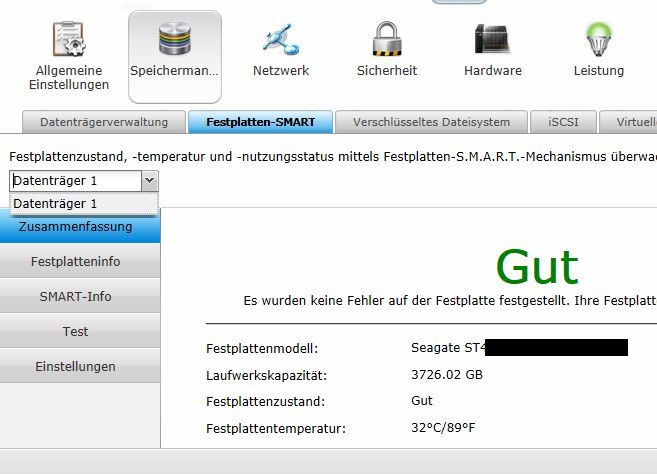Fujitsu Q600 NAS probleme mit Festplatte
Morgen Comunity,
bei meinem NAS-System habe ich folgendes Problem, die 2. Festplatte wird nicht erkannt.
Kurze Schilderung was alles getauscht wurde usw.
- am 09.09. habe ich im NAS System die Festplatte "2" getauscht da diese defekt war.
-> Dann lief die automatische Spiegelung und die Platte wurde richtig erkannt.
Ein Tag später habe ich die Logs durchschaut und habe gesehen das einige Write/Read Fehler auch bei der 1. Festplatte sind,
somit habe ich exakt die gleiche Festplatte (die ich am 09.09) eingebaut habe bestellt.
Als diese kam habe ich die Festplatte "1" ausgebaut, die Festplatte "2" auf den 1 Slot gesteckt und die neue Festplatte auf Slot "2".
Im NAS System wird aber nur die 1. erkannt, hier noch ein Screenshot vom Festplatten-Smart
Komisch ist auch, das die beiden Platten á 2TB haben und unter Datenträgerverwaltung wird 3,7TB (sprich 4TB) angezeigt....
Danke im Voraus für Tipps
bei meinem NAS-System habe ich folgendes Problem, die 2. Festplatte wird nicht erkannt.
Kurze Schilderung was alles getauscht wurde usw.
- am 09.09. habe ich im NAS System die Festplatte "2" getauscht da diese defekt war.
-> Dann lief die automatische Spiegelung und die Platte wurde richtig erkannt.
Ein Tag später habe ich die Logs durchschaut und habe gesehen das einige Write/Read Fehler auch bei der 1. Festplatte sind,
somit habe ich exakt die gleiche Festplatte (die ich am 09.09) eingebaut habe bestellt.
Als diese kam habe ich die Festplatte "1" ausgebaut, die Festplatte "2" auf den 1 Slot gesteckt und die neue Festplatte auf Slot "2".
Im NAS System wird aber nur die 1. erkannt, hier noch ein Screenshot vom Festplatten-Smart
Komisch ist auch, das die beiden Platten á 2TB haben und unter Datenträgerverwaltung wird 3,7TB (sprich 4TB) angezeigt....
Danke im Voraus für Tipps
Please also mark the comments that contributed to the solution of the article
Content-Key: 283481
Url: https://administrator.de/contentid/283481
Printed on: April 19, 2024 at 09:04 o'clock
5 Comments
Latest comment
Hallo,
.
Was sagt Fujitsu oder dessen Handbücher dazu?
Gruß,
Peter
Zitat von @Huibuh2010:
die Festplatte "2" auf den 1 Slot gesteckt und die neue Festplatte auf Slot "2"
Was hast du mit dieser Aktion dir versprochen, oder ist es genau so von Fujitsu vorgesehen um dort bei einen RAID1 Platten zu tauschen?die Festplatte "2" auf den 1 Slot gesteckt und die neue Festplatte auf Slot "2"
.
Komisch ist auch, das die beiden Platten á 2TB haben und unter Datenträgerverwaltung wird 3,7TB (sprich 4TB) angezeigt....
Das sagt dir doch das du jetzt ein RAID 0 hast, was war vorher?Was sagt Fujitsu oder dessen Handbücher dazu?
Gruß,
Peter
Hallo,
Mag ja sein....
Wo und wie deine Hardware nun tatsächlich dort was tut oder anzeigt, wir wissen es nicht, nur du hast darauf Zugriff und kannst die bunten Bilder sehen.
Vielleicht hat dein umbasteln von der funktionierende HDD2 in den SLOT1 dazu geführt. Wer weiß, was sagt den Fujitsu dazu? http://support.ts.fujitsu.com/contact/index.asp?lng=COM&Level1=2096 ...
Auszüge aus dem FAQ: ( http://support.ts.fujitsu.com/Download/ShowDescription.asp?Info=FTS& ... )
CELVIN® NAS Server Q600 supports one internal Harddrive and additionally one Harddrive via eSATA.
RAID protection “Q-RAID1” (Mirroring) is possible via eSATA.
Hard disk error is shown. What can I do?
My NAS lost all its settings, and all HDDs are shown as unmounted.
Wir müssten tatsächlich wissen was wo in welchen Slot eingebaut ist, aber da die ja nur einen Slot hat, wirst du die eSATA funktionierende Platte intern dran gepappt haben und die neue Leere an den eSATA Port. Nun stellt sich die frage was dein NAS daraus gemacht hat. Fujitsu kann es dir sagen...
Deine Platten werden von NAS unterstützt? Ich denke da z.B. an Sektoren größer 512 B....
Gruß,
Peter
Mag ja sein....
und ein RAID wird nicht angezeigt, da nur die eine Platte angezeigt
Nein, es wird ein Datenträger angezeigt der um die $ TB hat. Deiner aussage nach hast du aber nur 2 mal 2 TB verbaut. Welchen Schluss lässt das folgen? Deine Software dort (die GUI) hat für Datenträger eine andere Vorstellung als dein Sprachgebrauch und daher dürfte der dortige Begriff Datenträger dann ein RAID 0 Verbund darstellen, weil dir auch keine weiteren Datenträger angezeigt werden. Alles andere ist von hier aus reines Hexentum, da du ja sogar die Bezeichnung des Datenträger uns verschweigen tust. No Input - No Output.Wo und wie deine Hardware nun tatsächlich dort was tut oder anzeigt, wir wissen es nicht, nur du hast darauf Zugriff und kannst die bunten Bilder sehen.
Vielleicht hat dein umbasteln von der funktionierende HDD2 in den SLOT1 dazu geführt. Wer weiß, was sagt den Fujitsu dazu? http://support.ts.fujitsu.com/contact/index.asp?lng=COM&Level1=2096 ...
Auszüge aus dem FAQ: ( http://support.ts.fujitsu.com/Download/ShowDescription.asp?Info=FTS& ... )
CELVIN® NAS Server Q600 supports one internal Harddrive and additionally one Harddrive via eSATA.
RAID protection “Q-RAID1” (Mirroring) is possible via eSATA.
Hard disk error is shown. What can I do?
1. The message “disk drive x failed or is unplugged” is shown in Event Log. 2. Abnormal disk message shown in hard disk configuration under administrator mode, e.g. “no disk”. Solutions:
1. RAID 1 configuration: Turn off the system and replace the damaged disk(s). NAS will perform disk recovery when the system restarts. The system can run properly and all data can be used again. Note: It is recommended to replace the damaged disk with new one of the same model. 2. Single disk volume: Turn off the system and replace the damaged disk after the system restarts. When NAS restarts, launch the web browser and login the system. Go to Disk Configuration page to configure the disk volume. Note that the data on the damaged disk cannot be recovered. 3. JBOD and RAID 0: Turn off the system and replace the damaged disk. When NAS restarts, launch the web browser and login the system. Go to Disk Configuration page to configure the disk volume. Note that the data on the damaged disk cannot be recovered.
• Maintenance steps.
1. Open the housing. 2. Check if any disk is damaged. (Unplug the possible damaged disk and insert to other machine for examination.) 3. Replace the damaged disk. 4. Make sure the new disk is the same model as the other one. 5. Check the master and slave settings of the disks.
• Disk checking after maintenance:
1. Turn on the server. 2. Login the system as administrator. 3. Check the disk status in disk volume configuration page. If the message “Not initialized” is shown, the disk is installed successfully. 4. When the disk volume is configured as RAID 1, the system will rebuild upon successful restart. Make sure the system works properly and no errors are displayed after rebuilding.In case of corrupt/lost config:
1. Power off the NAS and remove the HDD(s)
2. Power on the NAS
3. After a short beep and a long beep, plug the HDD back into the NAS
4. Run Fujitsu Finder, it will find the NAS, do NOT configure it!
5. Connect to the NAS by telnet port 13131 (e.g. with Putty)
6. Run the following commands to recover with default configuration
Use the following commands if using 1 drive:
# mount /dev/sda1 /mnt
# cd /mnt/.config/
# cp /etc/default_config/uLinux.conf /mnt/.config/
# reboot
Use the following command if using 2 drives:
# mdadm -A /dev/md9 /dev/sda1 /dev/sdb1
# mount /dev/md9 /mnt
# cd /mnt/.config/
# cp /etc/default_config/uLinux.conf /mnt/.config/
# reboot
7. Above procedure will reset the configuration back to default and then you need to reconfigure it. But all the share should be available now.
Please remember NOT to re-initialize the HDD. Since this will format your HDD and all your data will be lost.
8. To be prepared next time this happens, always make sure you have a working backup of your personal uLinux.conf.
Note: uLinux.conf is the main settings configurationWir müssten tatsächlich wissen was wo in welchen Slot eingebaut ist, aber da die ja nur einen Slot hat, wirst du die eSATA funktionierende Platte intern dran gepappt haben und die neue Leere an den eSATA Port. Nun stellt sich die frage was dein NAS daraus gemacht hat. Fujitsu kann es dir sagen...
Deine Platten werden von NAS unterstützt? Ich denke da z.B. an Sektoren größer 512 B....
Gruß,
Peter