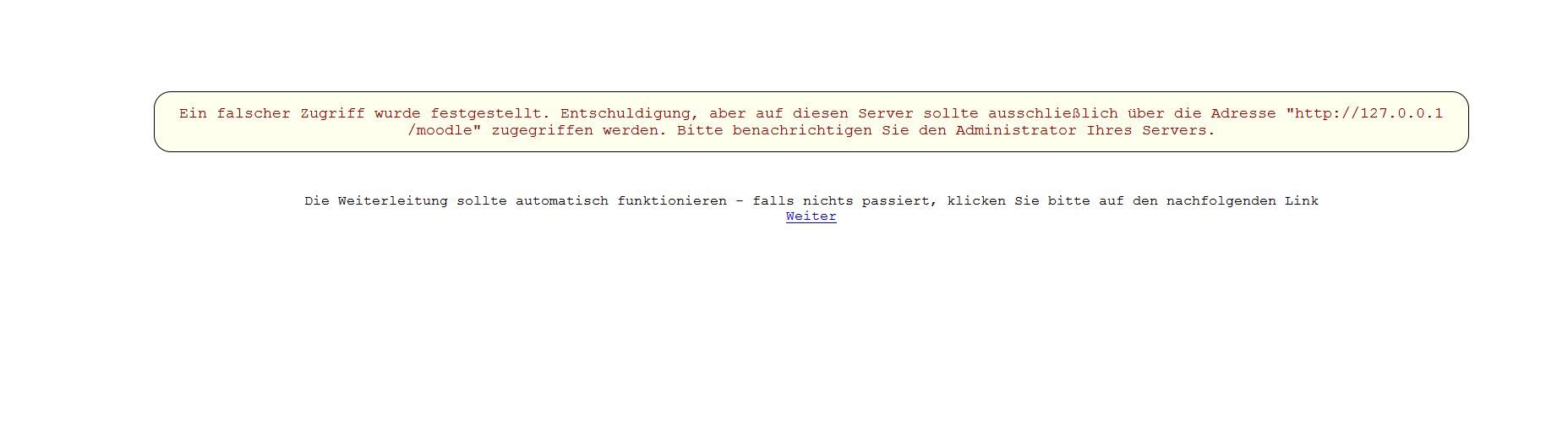Apache lässt für andere Clients den Zugriff nicht zu
Hallo zusammen,
ich habe moodle auf ubuntu 14.04 lts auf einem apache2 installiert und soweit konfiguriert das die seite aufrufbar ist und funktioniert.
Allerdings nur Lokal.
Wenn ich nun auf einem anderen Client im Browser IPvonUbuntu/moodle eintippe, kommt diese Meldung im Bild.
Für mich sieht es so aus, als würde die Firewall oder der Apache den Zugriff von außen nicht gestatten.
Was und wie kann ich es einstellen das der Zugriff gestattet wird.
Das ganze soll nur im Intranet laufen.
Hoffe auf eure tolle Hilfe.
Lg
M.Marz
ich habe moodle auf ubuntu 14.04 lts auf einem apache2 installiert und soweit konfiguriert das die seite aufrufbar ist und funktioniert.
Allerdings nur Lokal.
Wenn ich nun auf einem anderen Client im Browser IPvonUbuntu/moodle eintippe, kommt diese Meldung im Bild.
Für mich sieht es so aus, als würde die Firewall oder der Apache den Zugriff von außen nicht gestatten.
Was und wie kann ich es einstellen das der Zugriff gestattet wird.
Das ganze soll nur im Intranet laufen.
Hoffe auf eure tolle Hilfe.
Lg
M.Marz
Please also mark the comments that contributed to the solution of the article
Content-Key: 297470
Url: https://administrator.de/contentid/297470
Printed on: April 25, 2024 at 04:04 o'clock
10 Comments
Latest comment
Moin,
das ist kein Problem von Apache, sondern ein Moodleproblem.
Wäre Apache nicht erreichbar würdest du einen Fehler von deinem Browser erhalten, hier ist es offensichtlich eine Fehlerseite die durch den Webserver generiert wurde.
(Ich kenne Moodle zwar nur aus der Benutzersicht) aber es nutzt wohl eine sogenannte "baseurl" also eine url über die alle Anfrage verarbeitet werden und über die unter anderem gewisse Links generiert werden. Diese wird beim einrichten festgelegt. Hierbei kann dies automatisch oder händisch geschehen (je nach System, weiß ich bei Moodle nicht). Da du die Seite unter 127.0.0.1 eingerichtet hast, wurde http://127.0.0.1/moodle zur baseurl was für externe Clients natürlich suboptimal ist.
Mehr Infos dazu: https://docs.moodle.org/30/en/Administration_FAQ#How_can_I_change_the_do ...
In jedem Fall viel Spaß beim Lösen :D
Gruß
Chris
das ist kein Problem von Apache, sondern ein Moodleproblem.
Wäre Apache nicht erreichbar würdest du einen Fehler von deinem Browser erhalten, hier ist es offensichtlich eine Fehlerseite die durch den Webserver generiert wurde.
(Ich kenne Moodle zwar nur aus der Benutzersicht) aber es nutzt wohl eine sogenannte "baseurl" also eine url über die alle Anfrage verarbeitet werden und über die unter anderem gewisse Links generiert werden. Diese wird beim einrichten festgelegt. Hierbei kann dies automatisch oder händisch geschehen (je nach System, weiß ich bei Moodle nicht). Da du die Seite unter 127.0.0.1 eingerichtet hast, wurde http://127.0.0.1/moodle zur baseurl was für externe Clients natürlich suboptimal ist.
Mehr Infos dazu: https://docs.moodle.org/30/en/Administration_FAQ#How_can_I_change_the_do ...
In jedem Fall viel Spaß beim Lösen :D
Gruß
Chris

Einfach in der Moodle Config (
https://docs.moodle.org/30/en/Step-by-step_Installation_Guide_for_Ubuntu ...
fk
/var/www/html/moodle/config.php) die IP oder Hostname anpassen mit der im Netz auf den Server zugegriffen wird:https://docs.moodle.org/30/en/Step-by-step_Installation_Guide_for_Ubuntu ...
fk

Moin,
bin genau wie Sheogorath der Meinung, dass es sich hierbei nicht um ein Apache Problem sondern um ein Problem deiner Applikation handelt. Fehlermeldungen im Apache sehen anders aus.
Zu Moodle kann ich leider nichts beitragen.
VG
Val
bin genau wie Sheogorath der Meinung, dass es sich hierbei nicht um ein Apache Problem sondern um ein Problem deiner Applikation handelt. Fehlermeldungen im Apache sehen anders aus.
Zu Moodle kann ich leider nichts beitragen.
VG
Val

Die Apache Config musst du nicht anpassen, nur die Moodle Config weil die Meldung von Moodle und nicht vom Apache, kommt s.o.

Zitat von @M.Marz:
auf welcher ip muss ich das den setzen. momentan läuft es noch auf über einen dhcp server.
Dann entweder einen festen MAC-Eintrag auf dem DHCP setzen und die IP festpinnen oder einen DNS-Server nutzen.auf welcher ip muss ich das den setzen. momentan läuft es noch auf über einen dhcp server.
würde da der hostname auch einfach klappen? ich nehme mal an ja oder?
Wenn du einen DNS-Server hast, oder du in der IF-Config des Ubuntu den internen Domain-Name richtig gesetzt hast dann ja.Echt jetzt ??? Das sind einfachste Netzwerkgrundlagen die man beherrschen sollte wenn man an Linux Systemen schraubt!
Scheint offenbar wirklich ein Problem von Moodle selbst zu sein.
https://moodle.org/mod/forum/discuss.php?d=168703
Hier wird aber auch erklärt wo du an der config schrauben musst, damit es dann wie gewünscht funktioniert.
Es gab auch den Hinweis, dass man Moodle manuell installieren soll nachdem man apache2, php5 and MySQL installiert hat.
Mit der apt-get install moodle Variante scheint es öfter komplizierter zu werden als man wünscht.
Gruß
https://moodle.org/mod/forum/discuss.php?d=168703
Hier wird aber auch erklärt wo du an der config schrauben musst, damit es dann wie gewünscht funktioniert.
Es gab auch den Hinweis, dass man Moodle manuell installieren soll nachdem man apache2, php5 and MySQL installiert hat.
Mit der apt-get install moodle Variante scheint es öfter komplizierter zu werden als man wünscht.
Gruß